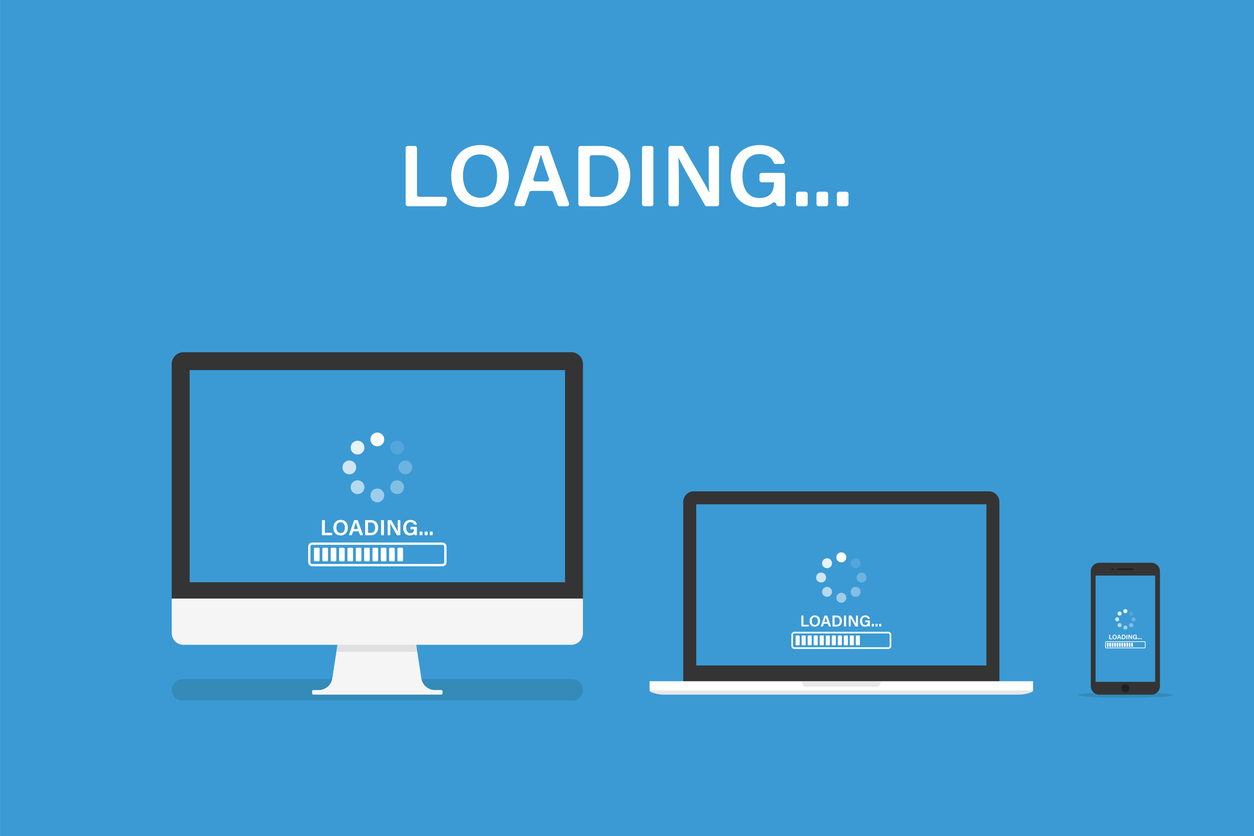
Slow internet speeds can be frustrating, especially when you’re trying to stream, game, or work from home. While many factors can affect your connection, there are several steps you can take to significantly improve your internet speed and ensure a smoother online experience. This guide will cover practical ways to boost your internet speed at home, whether you’re dealing with outdated equipment, network interference, or simply trying to get the most out of your current plan.
1. Test Your Current Internet Speed
Before making any changes, it’s important to know your current internet speed. This will help you assess whether you’re getting the speeds you’re paying for and identify potential issues with your connection.
How to test your speed:
- Use online speed test tools like Speedtest by Ookla or Fast.com to check your download and upload speeds.
- Compare the results to the speeds promised by your internet service provider (ISP) to ensure they match up.
Pro tip:
- Run the speed test at different times of the day to get a more accurate picture of your internet speed during peak and off-peak hours.
2. Restart Your Modem and Router
Sometimes the simplest solution can solve your speed issues. Restarting your modem and router can refresh your connection and fix minor glitches that slow down your internet speed.
Steps to restart:
- Unplug your modem and router for at least 30 seconds.
- Plug them back in, starting with the modem, and allow them to reboot.
Pro tip:
- Consider scheduling regular restarts of your router to keep it running smoothly.
3. Upgrade Your Router
If your router is outdated, it might be time for an upgrade. Older routers may not support higher internet speeds or the latest Wi-Fi standards, which can limit your connection.
What to look for in a new router:
- Wi-Fi 6 or Wi-Fi 6E compatibility: These newer standards offer faster speeds and better performance, especially in homes with many connected devices.
- Dual-band or tri-band: Dual-band routers allow you to use both 2.4 GHz and 5 GHz frequencies, while tri-band routers provide an additional 5 GHz band for less congestion.
- Range and coverage: Ensure your router has the range to cover your entire home, especially if you live in a larger space.
Pro tip:
- If your internet service plan is fast, but your router is outdated, upgrading to a more modern router can unlock the full potential of your internet speed.
4. Use Wired Connections for Important Devices
Wi-Fi is convenient, but wired Ethernet connections are generally faster and more reliable. If you’re experiencing slow speeds on crucial devices like your computer or gaming console, consider using a wired connection instead.
Why wired connections are better:
- More stable speeds: Unlike Wi-Fi, wired connections aren’t affected by interference or distance from the router.
- Lower latency: Wired connections are ideal for online gaming or video conferencing, where latency can affect performance.
Pro tip:
- Invest in long Ethernet cables if your router is far from your devices, or consider using powerline adapters, which use your home’s electrical wiring to extend a wired connection.
5. Reposition Your Router
The placement of your router can significantly impact your Wi-Fi performance. If your router is tucked away in a corner or behind furniture, it may struggle to provide a strong signal throughout your home.
Best practices for router placement:
- Place it centrally: Position your router in a central location, ideally in an open space, to ensure even coverage across your home.
- Elevate the router: Place the router on a shelf or table rather than the floor to minimize signal obstruction.
- Avoid interference: Keep your router away from other electronic devices like microwaves, baby monitors, or cordless phones, as these can cause interference.
Pro tip:
- If you live in a multi-story house, placing the router on the upper floor can provide better coverage across different levels.
6. Update Router Firmware
Just like your computer or phone, your router needs software updates to run smoothly. Firmware updates can fix bugs, improve performance, and even boost your internet speed.
How to update router firmware:
- Log in to your router’s admin interface using the IP address found on the device’s manual or back label.
- Look for the firmware update option in the settings.
- Download and install any available updates.
Pro tip:
- Set your router to automatically update firmware if the option is available, so you don’t have to worry about it manually.
7. Limit Bandwidth-Hogging Devices
If multiple devices are connected to your network and using the internet simultaneously, it can slow down your overall speed. Streaming in 4K, online gaming, and large file downloads consume a lot of bandwidth, which may affect other devices.
How to manage bandwidth:
- Set up Quality of Service (QoS): Many routers offer QoS settings that allow you to prioritize bandwidth for specific devices or activities like gaming or video conferencing.
- Turn off unused devices: Disconnect devices that aren’t in use to free up bandwidth for more important activities.
Pro tip:
- For large file downloads or updates, schedule them during off-peak hours to prevent slowing down your network during peak times.
8. Consider a Mesh Wi-Fi System
If you have a large home or experience Wi-Fi dead zones, a mesh Wi-Fi system might be the solution. Mesh systems consist of multiple nodes or satellites placed around your home to extend your Wi-Fi coverage.
Why mesh systems are effective:
- Eliminate dead zones: Mesh systems provide seamless coverage, ensuring there are no areas where the Wi-Fi signal is weak or nonexistent.
- Self-optimizing network: These systems automatically adjust the connection between nodes to provide the best possible performance throughout your home.
Pro tip:
- For homes with multiple floors or larger layouts, a mesh Wi-Fi system is more effective than a single router or range extender.
9. Secure Your Network
If your Wi-Fi network is unsecured, neighbors or other unauthorized users could be leeching off your internet, slowing down your speeds. Securing your network can help ensure that only authorized devices are using your bandwidth.
How to secure your network:
- Change your default password: Use a strong, unique password for your Wi-Fi network that’s difficult to guess.
- Enable WPA3 encryption: If your router supports it, WPA3 is the latest Wi-Fi security protocol, offering better protection than older WPA2.
- Monitor connected devices: Regularly check which devices are connected to your network via your router’s admin interface, and disconnect any unknown ones.
Pro tip:
- Change your Wi-Fi password every few months to maintain security and prevent unauthorized access.
10. Upgrade Your Internet Plan
If you’ve tried all of the above steps and are still experiencing slow speeds, it may be time to upgrade your internet plan. Many internet service providers (ISPs) offer different tiers of service, and the plan you initially signed up for may no longer meet your needs.
When to consider upgrading:
- More devices: If you have multiple devices connected to your network, from smartphones to smart home devices, upgrading to a higher-speed plan can improve overall performance.
- Increased data usage: Streaming in 4K, online gaming, or frequent large downloads can require more bandwidth than basic plans offer.
Pro tip:
- Contact your ISP to discuss your current plan and see if there are better options available that fit your needs without significantly increasing costs.
Improving your internet speed at home doesn’t always require drastic measures. By following these tips—such as optimizing your router placement, upgrading your equipment, securing your network, and managing bandwidth—you can boost your connection and enjoy faster, more reliable internet. Whether you’re working from home, streaming movies, or gaming online, these steps will help you get the most out of your internet connection.







